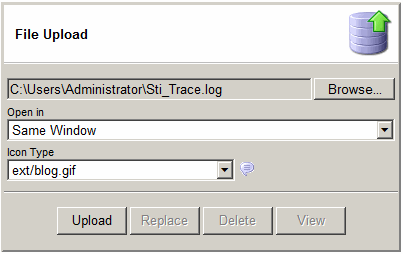File Upload
- A file can be uploaded as a report.
- Select a folder, browse and select a file and click the "Upload" button to upload the file.
- Select a file, browse and select a file and click the replace button to replace an existing file.
- Select Icon Type or leave it on default option (File Extension based)
- Select to open uploaded file in same window, a new window or in the application.
- To delete a file, select a file and click the "Delete" button.
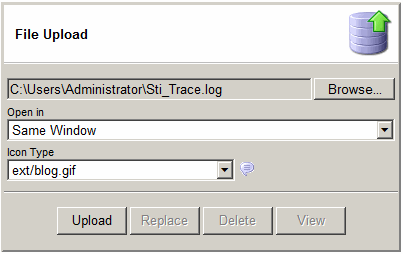

Batch File Download
- Copy files: xmla.udl and SaveDbToFile.vbs from C:\inetpub\wwwroot\ReportPortal to your computer
- Double click xmla.udl and click "Test Connection" to Test the connectivity to your SQL server
- Open SaveDbToFile.vbs on Notepad and change "C:\temp" to the right download folder. Save the file.
- Double click SaveDbToFile.vbs to download uploaded files to your folder.

Batch File Upload
- Copy files: xmla.udl and SaveFileToDb.vbs from C:\inetpub\wwwroot\ReportPortal to your computer
- Double click xmla.udl and click "Test Connection" to Test the connectivity to your SQL server
- Open SaveFileToDb.vbs on Notepad and change "C:\temp" to the right upload folder.
Also make sure that correct values are specified for FolderId and LastAuthorId. Save the file.
- Double click SaveFileToDb.vbs to upload the files into the application database.