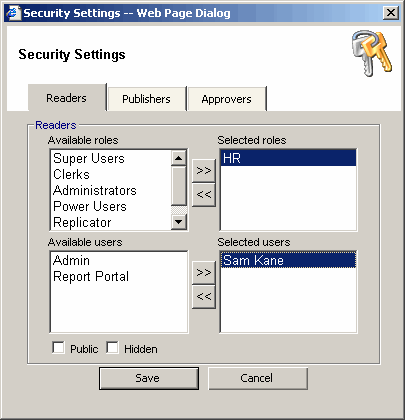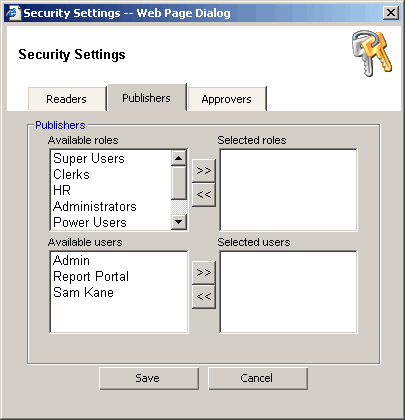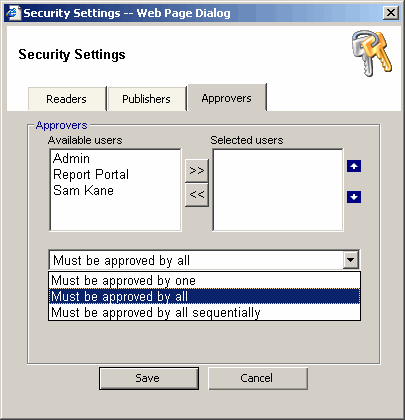Setting Folder Security
A user can belong to two global system roles: Admin and Writer. These roles can be setup on the User Administration page.
The system Admin has the ability create and delete folders and create, change, delete, view all reports. The system Admin has the ability to change security for reports and folders.
The system Writer has the ability create and delete folders and create, view all reports. Any folder that has reports and/or folders cannot be deleted by non-Admin or non-Writer.
Both system Admin and Writer can setup the report security. On the report security page a user can specify if a report is public or if it can be viewed by a restricted to a list of users or roles. The report can also have a window in which it is visible. The system writer has the ability to setup security only for reports that he created.
Only system Admin can setup the folder security. On the folder security page a user can specify if a folder is public or if it can be viewed by a restricted to a list of users or roles. The system Admin can specify a list of users or roles that can publish to the folder. The system Admin has the ability indicate if a report published to the folder has to be to be approved by one or many people before it can be visible.
To use the approving feature the system Admin first has to select the list of users that will be able to read all reports in the folder. Next the system Admin can assign the list of users that can publish to the folder. Finally, the system Admin can specify approvers that will make a report created by on of the publisher available to the selected readers.
A folder that does not have any readers assigned but has publishers may be used as a "private" folder where publishers can store their private reports. The system Admin will still be able to see all the private reports.
By default, a user that is not a system Admin or Writer he cannot create reports. However, a system Admin can give such a user publishing access:
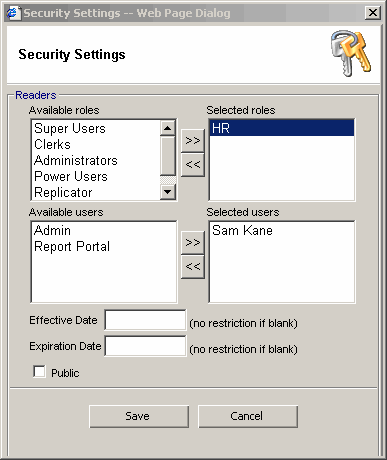
![]()
Setting Folder Security