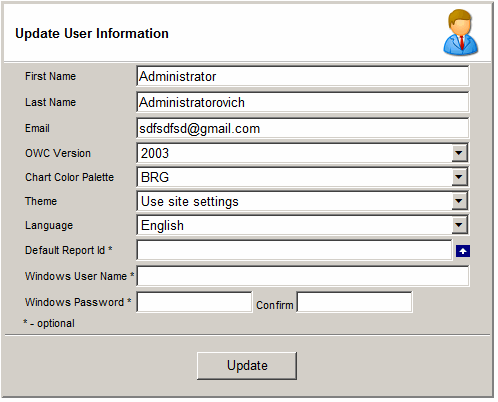Adding, Removing, and Updating Users
- To add a new user enter:
- User name (required)
- Password (required)
- First Name
- Last Name
- Email (required)
- Windows user id
- Windows Password
- XMLA Properties - properties that can be used for XMLA connections.
Roles property lets you specify the SSAS roles that the user should impersonate.
CustomData property lets you specify the custom data passed to SSAS
which can be retrieved using CUSTOMDATA() MDX function.
The following security tokens
can be used will be replaced with the current user info:
- ::UserId - ReportPortal User ID
- ::UserName - ReportPortal User Name
- ::NtUserId - Windows User ID
- ::Email - Email
- To update a user select the user, change the all of the necessary and click the "Update" button
- To delete a user select the user and click the "Delete" button
- Because Analysis Services uses only the Windows Authentication it
might become difficult to synchronize Windows users and groups with the database
application users and roles. If the application setting "Create
Windows Users and Roles" is enabled then a local Windows users will be changed
when the application users are changed. The Windows user will have a
"Windows Users Prefix" defied in the application settings. For
example, if the prefix is "olap_" and the user name is
"user1" than the Windows user name will be "olap_user1"
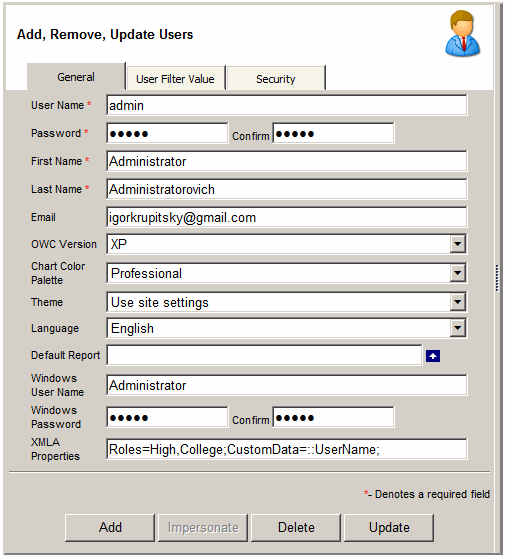

User filter value
-
The "User filter value" feature gives the ability set a default value to a report filter
for a user. For OLAP reports the value should be selected by
clicking on the MDX hyperlink. New filter value can be defined by going to
Admin > User Filter Value. The report designer will have the option to
use filter value by going to Options > Dimensions.
- The following security tokens can be used will be replaced with the current user info:
- ::UserId - ReportPortal User ID
- ::UserName - ReportPortal User Name
- ::NtUserId - Windows User ID
- ::Email - Email
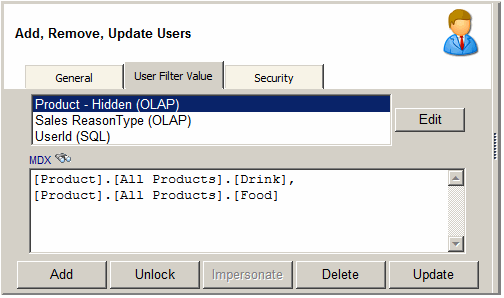

Security
- The application supports two Global user roles: report users and report writers.
Global Admin has no security restrictions.
Global report writer user can publish any report type but only
to a folder where she is a publisher.
- Select report types that a user can create by
moving them into the "Selected report types" section and then clicking the
"Update" button.
- Select user roles by
moving them into the "Selected roles" section and then clicking the
"Update" button.
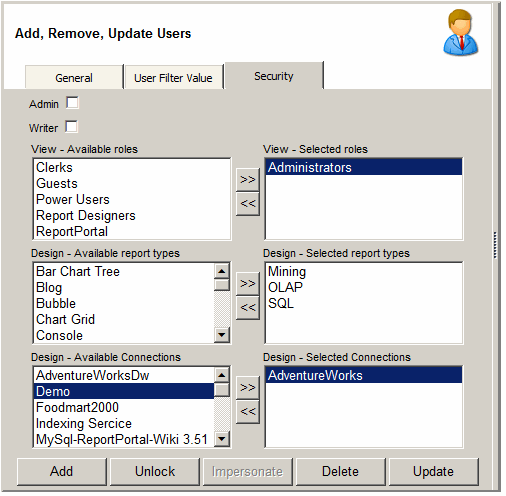

Updating User Information
- A report writer or an administrator can also change her own information by
going to "Design" > "Update User Information".
-
A user without writer rights does not have access to this page.
The work-around would be to assign her a report type (like Dashboard)
but no publishing rights to any folder.
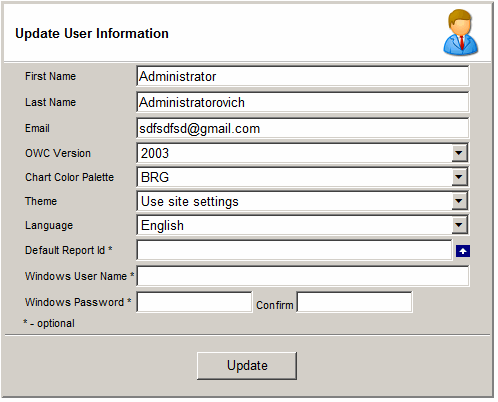
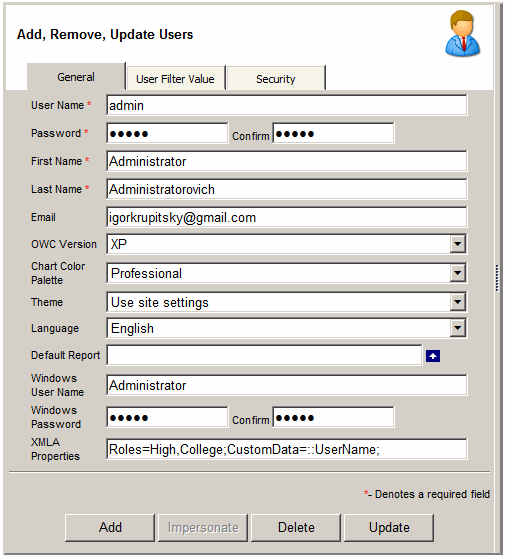
![]()
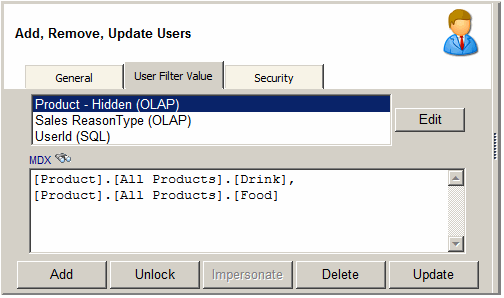
![]()
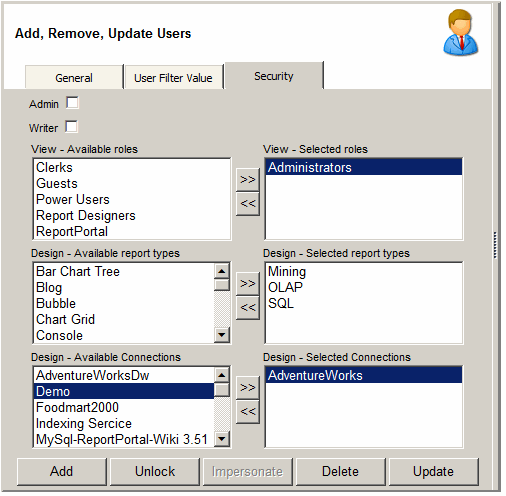
![]()